
YouTube
YouTube is an online video hosting website that also acts as a search engine for videos. If you’ve learned something by watching a video in this course, well, then, you are already a YouTube user. You can search for and watch other people’s videos, upload your own videos, or even embed videos in your blog for people to watch on your personal webpage. You can watch videos on YouTube without an account but if you are logged in, you will be able to bookmark your favourite videos, leave comments, and rate videos.
Visit YouTube and in the top search bar, type in “How to…” and fill the rest in with something that you’d like to learn how to do today.
With over 70 hours of video uploaded every minute, there is bound to be something you can find to learn about. There are tutorials about Microsoft Word, to how to tie a bowtie. YouTube is like any other search engine. There are a lot of good results, but some useless ones, as well! Take a few minutes to explore YouTube and see for yourself what the site has to offer.
Vimeo
Vimeo is another video hosting website that is smaller and has more ‘sophisticated’ audiences. You can also download whole movies to watch, for a price. There are no ads and the higher quality videos in HD make it slower to load on limited internet connection.
Activity 11: Embed a YouTube Video in Blogger
By having a Google account, you already have a default YouTube account just waiting for you to personalize.
- Go to www.YouTube.com In the top right corner of the homepage, click “Log In.” And enter your Google account name and password.
- That’s it! You have a YouTube account activated.
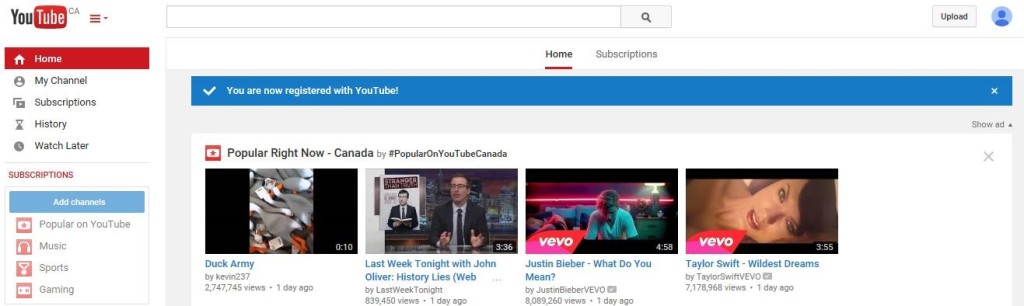
- Now, find a video you would like to share in your Blogger account. Maybe you can use the “How to…” video you found earlier. Under the video, click on the ‘Share’ button.
- Under the video, click on the ‘Share’ button. Copy the highlighted text.
- Open up a new post in Blogger.
- Click on the Video icon then select ‘From YouTube’. Paste the URL into the search bar.
- Click on the video when it appears and press ‘Select’.
- Give your new post a title and you can add in a line of text to introduce your shared video.
Congratulations! You have learned how to use YouTube and embed videos.
Or, click here to return to the main menu for Twenty-First Century Learning.
